How to use XAG P100 Pro Approach Route

One of the standout features of the XAG P100 Pro is its automation capabilities, which allow it to execute the same route repeatedly with unmatched precision. This automation not only streamlines operations but also enhances efficiency by eliminating the need for manual intervention and reducing the likelihood of human error. The XAG P100 Pro is equipped with state-of-the-art capabilities, including its meticulously designed flight route or approaching route from takeoff to mission and back.
Flying through or between various elements within the farming environment—be it windmills, trees, or infrastructure—poses inherent challenges that demand a strategic approach. Here's where the planned approaching route of the XAG P100 Pro shines, offering a seamless navigation experience that minimizes the risk of collisions and ensures consistent and accurate flight paths.
In this article learn how to create, change, and utilize the XAG P100 Pros Approach route.
What is the Approach Route
Your approach route is the route to and from your mission and landing area.
XAG One will auto-set an approach route that is the shortest distance from your landing area to your start point of the mission.
Not only can you move your start point of the mission but you can also customize your approaching route by adding more points to enable the drone to go around obstacles.

How to change/edit your approach route
1. Know where your approach route is in XAG One App
In the XAG One App select your field and you will see the autoroute created from where your drone is located to your start point of the mission.
- Before you start the mission go into "Route Settings"
- Then you will be in the "Operation route" settings
- Click Approaching route to the left
- Now you can see on option for height, speed, and point planning
To be able to edit the route by adding points you will need to make sure "enable guide point planning" is turned on.

Once your "enable guide point planning" is turned on you will see plus marks show up on your approach route line. You can click these plus marks by tapping on them.
2. Create the approach route

To create your approach route start by tapping on the plus mark on your line.
After you tap on it it will change into a point and then create more plus marks to give you more options to add points.
tap and hold a point and drag it to where you want the drone to fly. In this case, we drug the point in between the two buildings for the drone to fly through.
Then by tapping on the flight height or flight speed, you can adjust those as necessary. We recommend if possible having the same height as the height of the operation to maximize efficiency of time and battery life.
Note: the speed and height in approaching route settings will only effect the speed and height of the drone when in its approaching route. It will not adjust the speed and height of its mission.
3. Save and edit
Your approaching route will auto-save after you leave the settings to start the mission. It will however not save after you leave the field or shut the drone off.
In order to save your approach route for future use hit "save as templet" and name it so you remember what field/mission it's for.
To adjust or edit your approach route go back into the approaching route settings and adjust as needed. If you edited your route after saving it as a template you will have to resave it again as a template or it will not be updated for future use.

The approach route allows the XAG P100 Pro to go to and from fields in the most efficient way possible under changing conditions. After setting up the desired approach route it is all autonomous after so there is no need for manual interaction with the drone.
To learn more about the Operation Route settings go to our 2023 XAG Agriculture Drone Training Course
Watch how to set up your Approach route - a step by step video
For questions about the approach route or anything else feel free to Contact Us here.
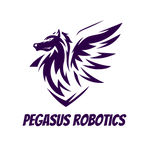



Leave a comment